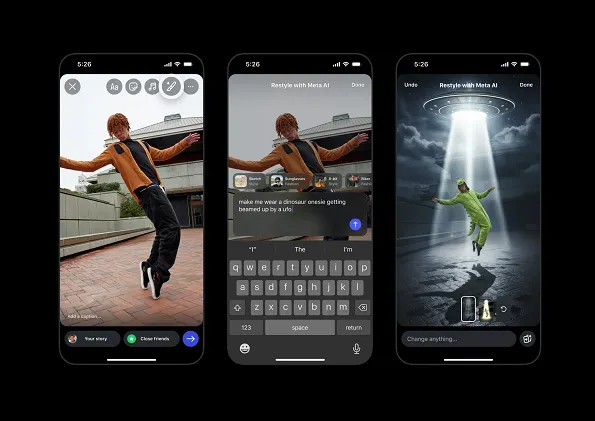TL;DR Summary of Instagram’s Updated Restyle Feature Enhances AI-Assisted Image Editing
Optimixed’s Overview: Innovative AI-Powered Editing Tools Elevate Instagram Story Creations
Introduction to Instagram’s AI Restyle Enhancements
Instagram has introduced significant updates to its Restyle feature, integrating advanced AI capabilities that assist users in refining their Stories’ images and videos. Rather than fully generating content, these improvements focus on providing users with intuitive, AI-assisted editing options to remove unwanted details, add creative elements, or transform styles efficiently within the app.
Key Functionalities and Benefits
- Conversational Prompts: Users can now edit images by typing natural language prompts, such as “add a crown” or “apply dramatic lighting,” making the editing process accessible and interactive.
- Preset Effects: Instagram offers fashion and style presets like “sunglasses” or “film noir,” which users can apply and then further customize to spark creativity.
- Customizable Elements: The tool enables precise modifications including background edits, element additions, and style changes to make visuals more compelling.
- Trend Creation: The “Add Yours” sticker allows users to share their AI-enhanced settings, encouraging community engagement and viral trends based on creative edits.
Addressing AI Content Concerns
This update reflects a thoughtful approach to AI in social media, emphasizing AI as an assistive tool rather than a substitute for human creativity. By combining AI with user input, Instagram aims to combat the negative perceptions of AI-generated content, such as lack of authenticity and environmental concerns, fostering a more responsible and engaging content creation environment.
Tips for Effective AI Prompting
Instagram advises users to enhance their AI editing outcomes by specifying prompts across several dimensions:
- Subject Details: Clear instructions on what to add or remove.
- Lighting and Mood: Descriptions that set the atmosphere, such as “dramatic lighting.”
- Composition: Spatial guidance like “in the background” or “bottom left corner.”
- Style: Artistic directions including “photorealistic” or “watercolor.”
- Location: Contextual settings, for example, “in outer space.”
How to Access and Use the Updated Feature
To utilize the new Restyle option, users select an image from their camera roll to add to their Story and tap the “Restyle” icon in the editing tray. From there, they can apply AI-powered edits guided by their prompts or preset styles, enhancing their creative storytelling with ease.