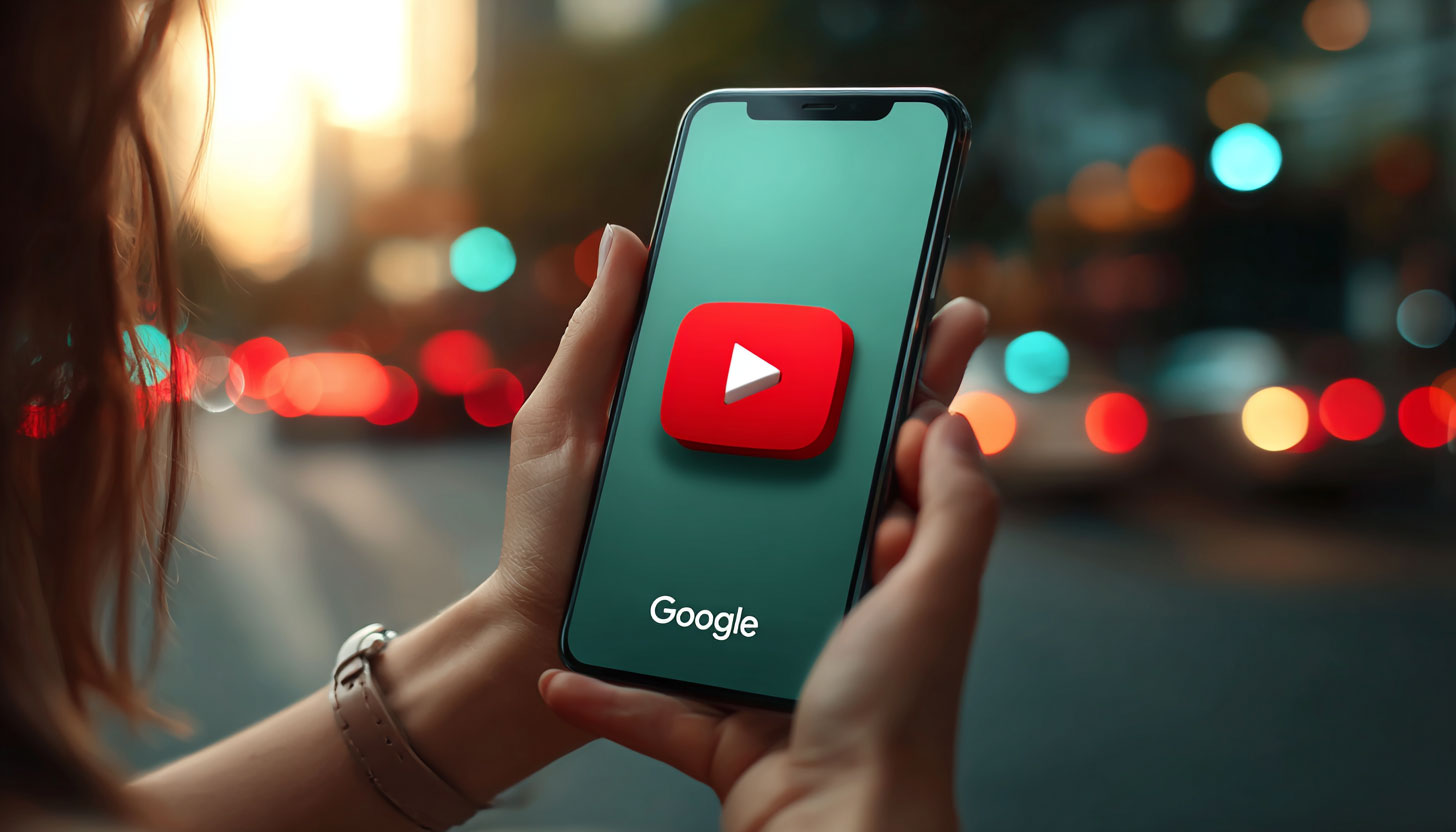How to Use Google Lens for Enhanced Search on YouTube Shorts
Introducing Google Lens Integration with YouTube Shorts
Google is rolling out a new beta feature that integrates Google Lens directly into YouTube Shorts. This allows users to search for objects, landmarks, or any visible content in a Short by simply pausing the video and selecting the area of interest.
How to Use Google Lens on YouTube Shorts
- Open the YouTube mobile app and navigate to the Shorts player via the Shorts tab or a Short on the Home feed.
- Pause the Short by tapping the screen.
- Select the “Lens” option from the top menu.
- Draw a circle or tap on the portion of the video you want to search.
- View the overlay with visual matches and organic search results related to your selection.
Key Details and Limitations
- This feature currently displays only organic search results with no ads, though this may change in the future.
- The Lens experience is not available for Shorts containing YouTube Shopping affiliate links or paid promotions during the beta phase.
- No biometric facial recognition is used, but results may include notable public figures.
- The beta rollout is starting for all viewers, and a detailed help document is available for guidance.
Source: Search Engine Roundtable by barry@rustybrick.com (Barry Schwartz). Read original.